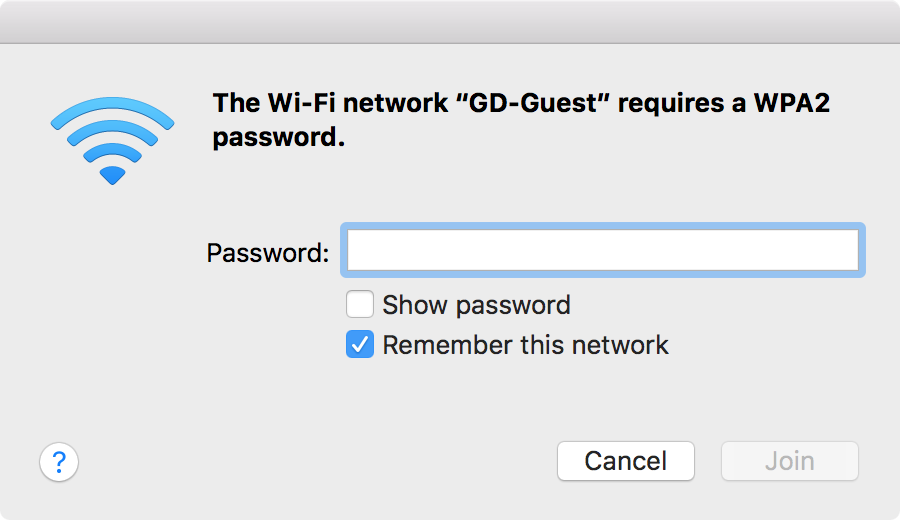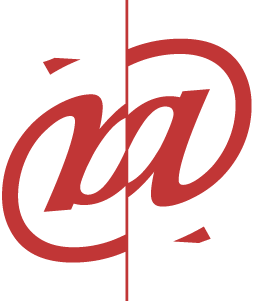Have you ever returned to a place (ex. an office building, coffee shot, hotel) and you are able to automatically re-connect to their wifi? What if you wanted to connect your other devices like your phone or tablet to the same wifi and you can not find the hostname and password posted anymore? What if you are traveling with colleagues and they need to connect to wifi? Did you know there is a way to access all passwords to wifi networks you had previously connected to? Here is how to do it.
FOR MACS
1. Use your finder to find Keychain Access
2. Click on System under System Keychains in the left navigation bar
3. Click on Passwords under the category in the left navigation bar
4. Find the Wi-Fi network you want the password for and double-click on it.
5. Check the box next to Show password. You may be required to enter your user and password for your computer.
FOR WINDOWS
1. Click the Start button.
2. Navigate to Control Panel > Network and Internet > Network and Sharing Center (Windows 11) or Settings > Network & Internet > Status > Network and Sharing Center (Windows 10).
2. Next to Connections you will want to click your Wi-Fi network name highlighted in blue.
3. On the Wi-Fi Status page, click Wireless Properties and then on the Security tab.
4. Check the box next to Show characters to display your Wi-Fi network password.