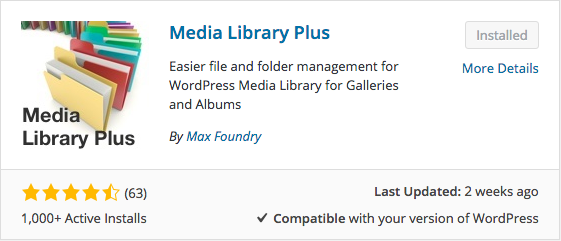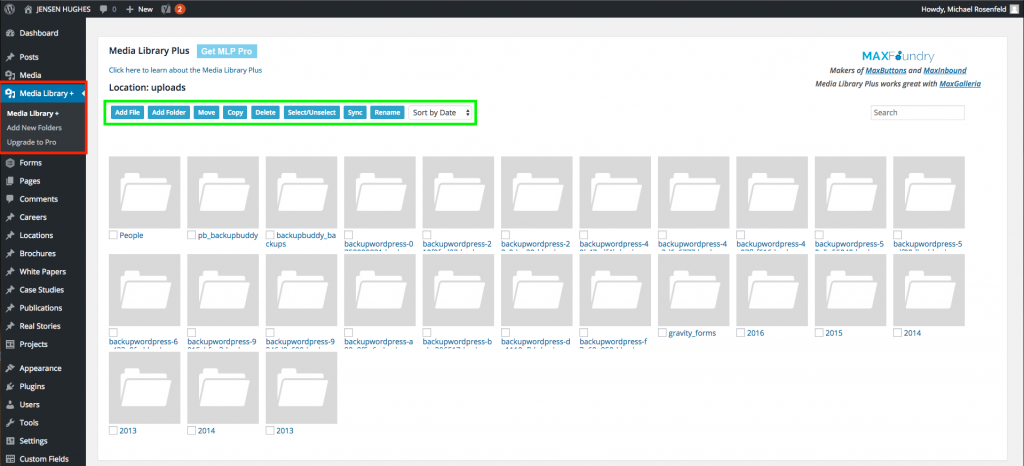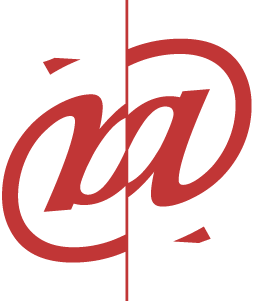We have been asked by some of our clients that have WordPress sites if there is a better way to manage files in the Media Library. The Media tool in WordPress only organizes files by Date. There is no way to create folders to organized media in a more logical way.
We recently installed and tested Media Library + plugin. This in not an official endorsement of this plugin, but if you are struggling with managing your media files, you can give this plugin a try. While we are not formally endorsing this plugin, you can see below that it is highly rated.In the image above, you can see where to access the new Media Library + plugin (in a red box right below the Media Tool in the left hand navigation).
Once you download and activate the plugin, you will have the following options:
1. Add A File (this is pretty straightforward. If you have a file to add, and you already set up the correct folder, then you add the file this way.
2. Add a Folder. This is how you will create a folder to organize your media.
3. Move will allow you to move media from one folder to the other.
4. Copy will allow you to copy media from one folder to another. We do not recommend this as you will have duplicate copies of media in different folders which will increase the hosting requirements for your site.
5. Delete, pretty obvious what this does.
6. Select/Unselect is obvious as well, it quickly allows you to select or unselect files or folders.
7. Sync will sync selected files or folders with the server.
8. Rename will rename files or folders.
9. Sort by date is the way the the current Media organizes files so using this will just mimic the existing functionality of the Media tool.
As always, we recommend you do a full and complete backup before testing any tool. Then, when you begin using the tool, take baby steps and go back to the web site just to make sure everything is working as you expected rather than doing a bunch of edits, the reviewing the site.